Here is what it looks like:
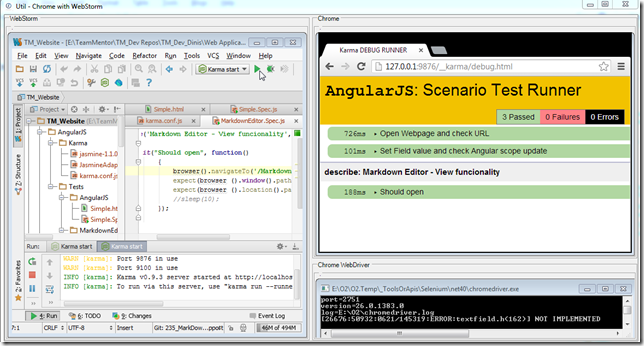
What makes this example practical is the KarmaJS auto execution on file change, just like it was described in Adding KarmaJS support to WebStorm to automagically run tests on file changes
Here is the code that creates this GUI (with some functionality since the last example, but it still needs to a bit of work to make it more robust):
//var topPanel = panel.clear().add_Panel(); var topPanel = "Util - Chrome with WebStorm".popupWindow(1200,600); var webStormPanel = topPanel.add_GroupBox("WebStorm").add_Panel(); //we need to stop any existing WebStorm processes foreach(var process in Processes.getProcessesCalled("WebStorm")) process.stop().WaitForExit(); // start webstorm var webStorm = @"C:\Program Files (x86)\JetBrains\WebStorm 6.0.2\bin\WebStorm.exe".startProcess(); var chromeHijack = new API_Chrome_Hijack().open_ChromeDriver() .add_Chrome_To_Panel(topPanel.insert_Right()); //.add_WebDriver_ScriptMe_To(replPanel); //wait for main window handle webStorm.waitFor_MainWindowHandle(); //hack to deal with the splash screen 3000.sleep(); //hijack WebStorm window chromeHijack.hijack_Process_Into_Panel(webStormPanel,webStorm); chromeHijack.ChromeDriver.Navigate().GoToUrl("http://127.0.0.1:9876/__karma/debug.html"); //O2File:API_Chrome_Hijack.cs //O2Ref:WebDriver.dll
When executed for the first time, this GUI looks like this:

Them if we start KarmaJS:

... a listener will start (waiting for browsers to connect):

Refreshing the browser will ‘capture it’ and manually execute the tests:

Opening up the normal page will start the ‘auto test execution loop’:

... and if we add a new test and save the file, the unit test execution will occour

Note: there is some kind of weird event race-condition happening and the keyboard key’s events are not being fired inside the captured WebStorm. So in the case shown above, I open the file to edit in a WebStorm popup window, where the keyboard events fire-up ok (and I was able to make the changes to the unit test file)