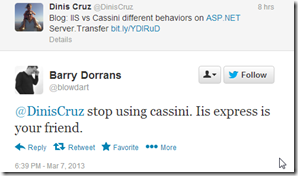
so I decided to try it (which you can read bellow)
TL DR:
- I couldn't install IIS Express on my dev box (a bad start for something that needs to be easy to deploy and run)
- Cassini is ONE file (and it works as long as .NET 4 is installed)
- I can run multiple instances of Cassini (regardless of what other web servers are installed)
- Even if IIS Express can be installed (or extracted) there are a tons of files in there
- IIS Express can only be distributed in an MSI format (which requires an install)
- Cassini’s source code is available
What follows is my attempt to use IIS Express:
Trying to use IIS Express
Ok, so I found the download page for the IIS Express MSI (there doesn't seem to be a zip file which 'just runs' without requiring an installation process)

Clicking on the Download Button, redirects to this page:
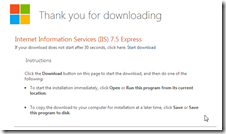 which triggers a download from this address
which triggers a download from this address
With that link at hand, I quickly opened up the the O2 Platform and wrote this installer script:
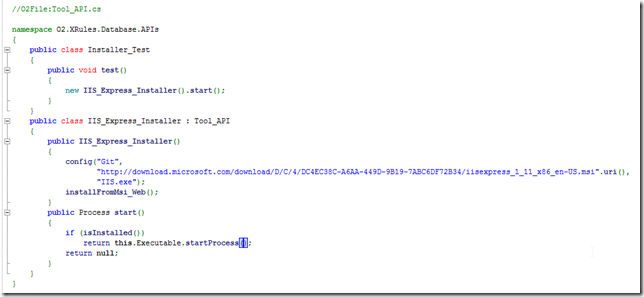
This script when executed, downloads the MSI, and executes the MSI.
...which failed:
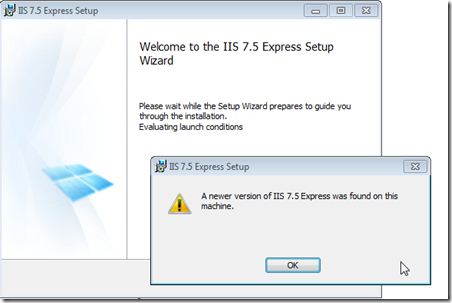
This revealed a first prob with a couple core requirements of TeamMentor's installation:
- support for side-by-side installs of IIS express and
- stand-alone 'run from zip' distribution packages

so let’s see if we can control where the target MSI installation.
Running the MSI installer with /? arguments shows the Install Options:

Here is the text from these options, and unless I’m blind, there is no way to define the target folder:
Windows ® Installer. V 5.0.7601.17514
msiexec /Option <Required Parameter> [Optional Parameter]
Install Options
</package | /i> <Product.msi>
Installs or configures a product
/a <Product.msi>
Administrative install - Installs a product on the network
/j<u|m> <Product.msi> [/t <Transform List>] [/g <Language ID>]
Advertises a product - m to all users, u to current user
</uninstall | /x> <Product.msi | ProductCode>
Uninstalls the product
Display Options
/quiet
Quiet mode, no user interaction
/passive
Unattended mode - progress bar only
/q[n|b|r|f]
Sets user interface level
n - No UI
b - Basic UI
r - Reduced UI
f - Full UI (default)
/help
Help information
Restart Options
/norestart
Do not restart after the installation is complete
/promptrestart
Prompts the user for restart if necessary
/forcerestart
Always restart the computer after installation
Logging Options
/l[i|w|e|a|r|u|c|m|o|p|v|x|+|!|*] <LogFile>
i - Status messages
w - Nonfatal warnings
e - All error messages
a - Start up of actions
r - Action-specific records
u - User requests
c - Initial UI parameters
m - Out-of-memory or fatal exit information
o - Out-of-disk-space messages
p - Terminal properties
v - Verbose output
x - Extra debugging information
+ - Append to existing log file
! - Flush each line to the log
* - Log all information, except for v and x options
/log <LogFile>
Equivalent of /l* <LogFile>
Update Options
/update <Update1.msp>[;Update2.msp]
Applies update(s)
/uninstall <PatchCodeGuid>[;Update2.msp] /package <Product.msi | ProductCode>
Remove update(s) for a product
Repair Options
/f[p|e|c|m|s|o|d|a|u|v] <Product.msi | ProductCode>
Repairs a product
p - only if file is missing
o - if file is missing or an older version is installed (default)
e - if file is missing or an equal or older version is installed
d - if file is missing or a different version is installed
c - if file is missing or checksum does not match the calculated value
a - forces all files to be reinstalled
u - all required user-specific registry entries (default)
m - all required computer-specific registry entries (default)
s - all existing shortcuts (default)
v - runs from source and recaches local package
Setting Public Properties
[PROPERTY=PropertyValue]
Consult the Windows ® Installer SDK for additional documentation on the
command line syntax.
Copyright © Microsoft Corporation. All rights reserved.
Portions of this software are based in part on the work of the Independent JPEG Group.
So, lets try option B, extract the MSI ourselves.
Instead of using the installFromMsi_Web() method
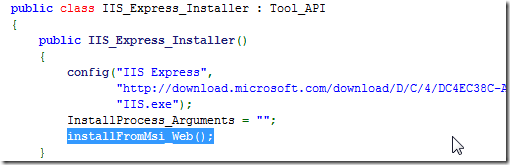
lets use the install_JustMsiExtract_into_TargetDir() one instead:

This will extract (without install) the MSI into the O2’s _ToolsOrApis folder (MSI extraction done using the LessMSI tool)
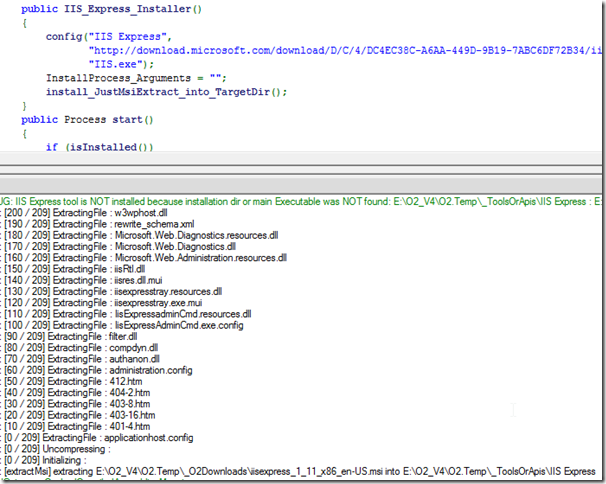
The 'MSI Extracted' (i.e. unzipped) folder looks like this:

The cabs folder is empty, and the SourceDir has the IIS Express Folder
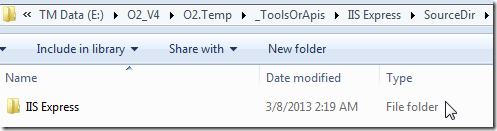
Which contains 100 items:
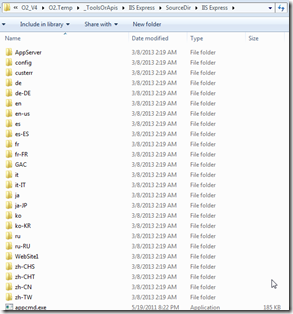


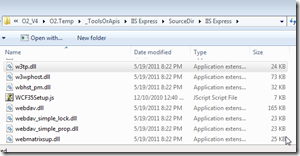
That is a LOT of stuff, I was looking for 1 file (just like Cassini does it)
Inside it, there is the iisexpress.exe

which when executed throws this error:
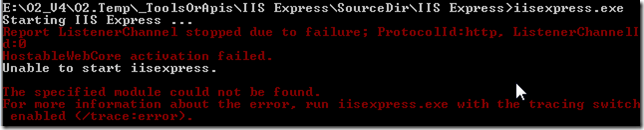
this seems to imply that IIS Express needs to be ‘installed’ into the local box in order for it to run (again something that I don’t want)
At this stage I gave up on trying to use IIS Express :)
Just to put into perspective:
Cassini can be downloaded from here: http://cassinidev.codeplex.com/releases/view/45828

It comes in a zip file, which when extracted looks like this:

Cassini can be started by just executing one file (note that the multiple exes shown above cover a number of framework and deployment options):
Here is an O2 script to download and start Cassini locally:

Just to re-enforce the concept that all that is needed is one file, in TeamMentor, we ship the 168k CassiniDev_4.0.exe:

which is then triggered via a simple batch file:

Now, THAT's more like it. Barry, let me know when IIS Express is shipped like that, and I take another look.
On the topic of redistribution
Btw ,It also looks like that the IIS Express files can't be redistributed individually, and only the MSI (which failed to install on my box) is allowed to be officially redistributed:
- web applications - Standalone web apps with IIS Express - Stack Overflow
- IIS Express FAQ : The Official Microsoft IIS Site

One of these days Microsoft will learn the beauty of Simple, Elegant and non-complex solutions.