Currently I have the latest version of Checkmarx installed on my dev box, which uses the UltraDev web server:

The one we want to wrap is the CxWebService one:
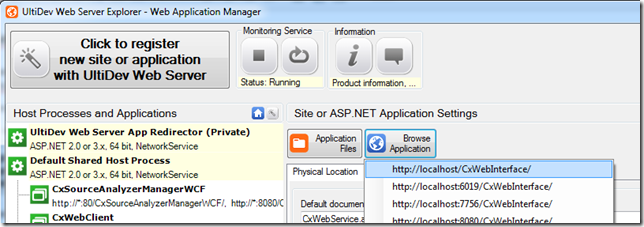
which is available at the http://localhost/CxWebInterface/ address:

with the wsdl available at: http://localhost/CxWebInterface/CxWebService.asmx?WSDL

There is already an API in the O2.Platform.Scripts that can be used to programmatically create the WSDL, so lets use it :)

The wsdl is created on line 6, and on line 7 it is shown on a code editor:

Once we have the wsdl we just need to use the API_ASMX_Proxy (described here) to create the proxy class:

In the script above:
- lines 2-5 : create a gui with a folder viewer and WebBrowser
- lines 7-10 : webservice settings and location
- line 12 : create c# for wsdl file (cached so that it is only done once)
- line 14 : create proxy files
- line 16 : refresh folder viewer
- line 17 : open url in web browser
- lines 20-22: file imports and extra using reference

If we open the CxWebService.asmx we can see the wsdl generation worked:

and if we open the _WebMethod_CxPortalWebService.cs file from the App_Code folder, we can see the auto-generated proxy file:

OK, let’s see this in action :)
First a little trick to make sure that all our traffic goes trough Fiddler.
I changed the original WSDL location to the http://local path (which is an extra mapping I have on my drivers\etc\hosts file, that points to 127.0.0.1)

Once that is set, I re executed the script, and had these 4 entries on fiddler:

I then clicked on the CxWebService.asmx link (top right browser window) and chose one method at random (like the CancelScan)
Next I entered some dummy values in the WebServices test GUI

Clicked on Invoke and got this result:

If we go back to Fiddler, we can see two requests:
The first is the call to the proxied WebService WebMethod:

the 2nd is the one to the real WebService WebMethod:

Note that this 2nd request was sent using SOAP, so it should be easier to read like this.

so far so good :)
Next let’s try to login using the CxAudit tool (the client side, desktop-running tool):

click on Details:
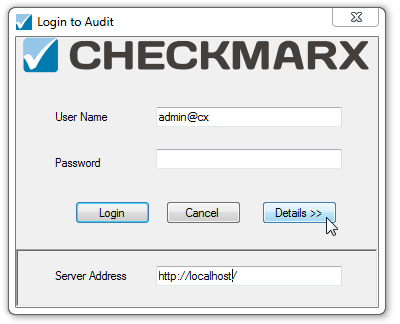
and replace the Server Address with our proxied web services location.
Then enter a password and click on Login
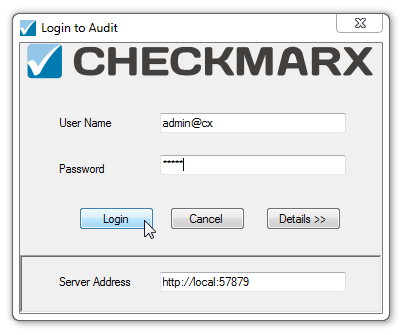
And we are logged in :)

with fiddler showing a pair of calls for each request made by CxAudit

which for reference, the first pair was to the Login WebService method:

and the 2nd one to GetProjectsWithScans

And just to make sure all works ok, I selected a project, chose a rule pack, and clicked Scan

which generated a number of paired-up web services requests:
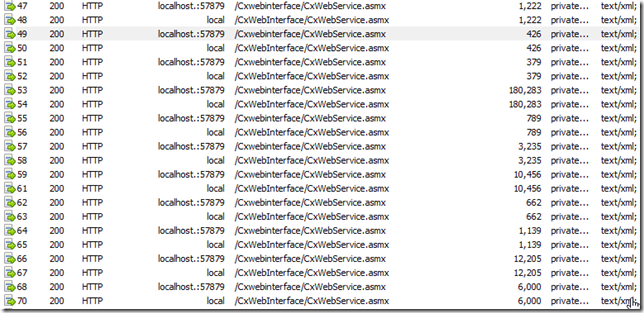
with the results showing up ok :)

If we now chose an Query Name and click on the Show Description menu option, we can see the default CheckMarx guidance:

and if we look at fiddler we will have 2 new web services requests
to GetQueryDescription:

which is the method we need to change at our web services proxy (and replace with TeamMentor Guidance)
but that is the topic for the next post …
Tip: Using VisualStudio to debug and develop the proxied code:
To debug the generated code (and in case you prefer VisualStudio development), you can open the web root in visualStudio:

set breakpoints:

and debug/write the code right here:

I used this to quickly debug an issue I had.
Notice the difference between the request above and this one:

Basically the applicationCredentials object was not being populated....
This happened because there was missing / in the Namepace
i.e. it was:
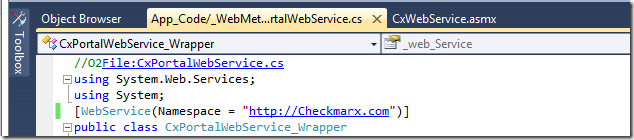
and it needs to be:

this actually feels like a little bug inside the .Net Framework, since if we remove the Namespace:
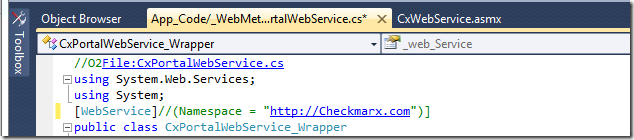
we get this error:

and no hit on the Login breakpoint
Anyway, the solution is to rebuild the proxied files with the fix
